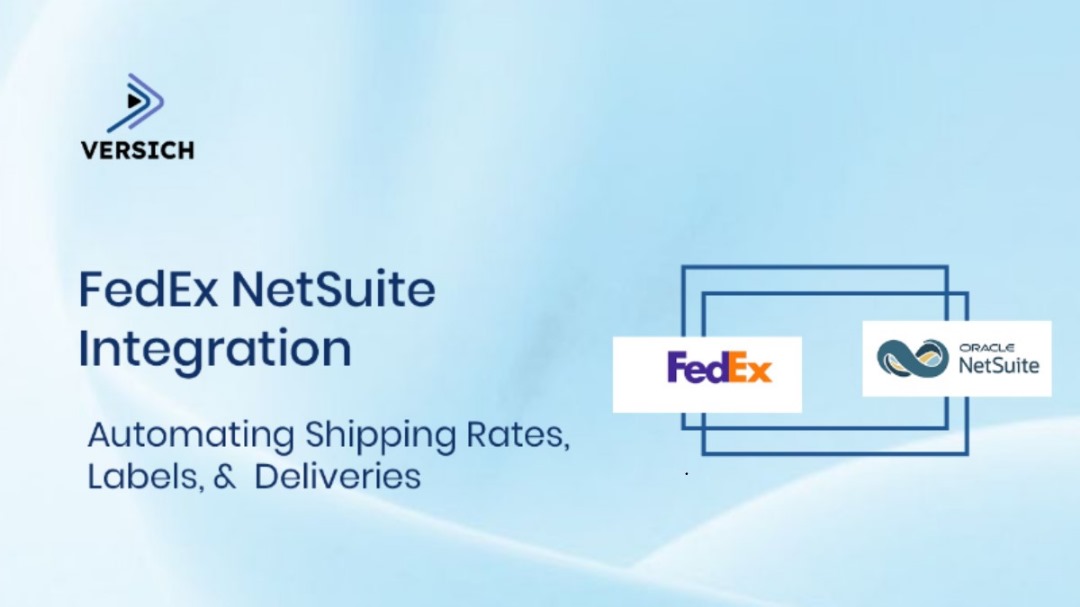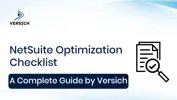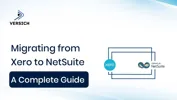In today’s fast-moving ecommerce and supply chain ecosystem, FedEx NetSuite Integration enables businesses to automate shipping directly inside their ERP system without logging into carrier portals or manually rekeying data. By connecting NetSuite with a registered FedEx account, organizations can rate shipments, print labels, capture tracking numbers, and post shipping charges directly from Item Fulfillment, creating a unified, error-free fulfillment workflow.
FedEx NetSuite Integration connects NetSuite ERP to your FedEx account to automatically generate labels, retrieve rates, and record tracking numbers during Item Fulfillment, cutting manual effort and carrier errors.
What is FedEx NetSuite Integration?
FedEx NetSuite Integration is a native carrier integration within Oracle NetSuite that automates rate retrieval, label creation, shipment charging, and tracking number posting. When enabled, it eliminates the need to access FedEx.com for daily operations, bringing real-time FedEx functionality directly into the NetSuite Item Fulfillment screen.
Core functions it automates
Rate retrieval: Get live FedEx shipping rates (negotiated or list) during order entry or fulfillment.
Label generation: Print shipping labels directly from NetSuite using integrated thermal printers.
Shipment charging: Bill the correct FedEx account automatically when the fulfillment posts.
Tracking sync: Persist FedEx tracking numbers in the NetSuite Item Fulfillment record for full visibility and customer notifications.
FedEx NetSuite integration is a native connection that allows NetSuite to communicate directly with FedEx for rate retrieval, label generation, and tracking updates during order fulfillment, streamlining shipping operations and reducing manual entry.
Why It Matters
For most NetSuite-driven businesses, fulfillment is where ERP data meets real-world logistics. Without integration, teams must copy shipment data to external portals, risking errors, billing mismatches, and delays.
With FedEx NetSuite Integration, shipping becomes a unified ERP-native process—every rate, label, and tracking number is automatically recorded in NetSuite, ensuring accurate customer communication and margin control.
Tangible Outcomes
Area | Outcome | Benefit |
Fulfillment | Labels printed directly in NetSuite | Eliminates manual carrier portals |
Finance | Actual FedEx charges are auto-posted | Ensures correct freight accounting |
Customer Service | Tracking synced instantly | Enables faster support responses |
Operations | Multi-location account routing | Simplifies global warehouse control |
Integrating FedEx with NetSuite centralizes rate quoting, label generation, and tracking in one place, accelerating fulfillment and improving accuracy across finance, operations, and customer service.
Prerequisites and Feature Enablement
Before setting up the FedEx NetSuite Integration, it’s important to ensure that your NetSuite environment has shipping features enabled and that FedEx credentials are properly configured. Without these foundational steps, real-time rate retrieval, label generation, and tracking automation won’t function.
To enable FedEx NetSuite Integration, activate “Shipping Label Integration” under Company Features, register your FedEx account in NetSuite’s Shipping setup, and select negotiated or list rates for accurate quoting.
Step 1: Enable Shipping Label Integration
This feature activates NetSuite’s built-in carrier APIs that allow communication with FedEx and other supported shipping services.
Navigation path:
Go to Setup → Company → Enable Features.
Under the Transactions tab, locate the Shipping & Receiving section.
Check the box for Shipping Label Integration.
Click Save.
Outcome:
This unlocks the “FedEx Integration” option under your Shipping Setup page, allowing NetSuite to generate and manage shipping labels directly during Item Fulfillment.
Enabling Shipping Label Integration in NetSuite activates the built-in FedEx integration, allowing direct rate retrieval and label generation from Item Fulfillment.
Step 2: Access and Configure FedEx Setup
After enabling label integration, you’ll need to register and configure your FedEx account credentials inside NetSuite.
Navigation path:
Go to Setup → Accounting → Shipping.
Scroll to the FedEx Registration section.
Click Register, then enter your FedEx Account Number, Meter Number, and Authentication Key/Password.
Save your configuration and test the connection.
You can optionally designate FedEx as your default carrier on all Sales Orders and Fulfillments for standardized workflows across departments.
Best practice:
Assign a test account first, validate rate retrieval and label printing, then switch to the production FedEx account.
If using multiple locations, wait until the multi-location setup is complete before assigning default carriers (covered in Part 3).
Step 3: Configure Rate Types - Negotiated vs. List
One of the most important configuration decisions in FedEx NetSuite Integration is determining how NetSuite retrieves and displays shipping rates. You can choose between Negotiated Rates and List Rates, depending on your business model.
Negotiated Rates
Shows the actual rates FedEx charges your account, based on your contractual pricing.
Use when:
You have discounted rates via a corporate or enterprise FedEx contract.
You want accurate, customer-transparent shipping costs at order entry.
Benefits:
True-to-invoice freight cost visibility.
Accurate profitability calculations per order.
List Rates
Shows public (non-discounted) FedEx rates, which are typically higher.
Use when:
You want to add a margin to freight charges for customers.
You do not have a negotiated FedEx contract.
Benefits:
Simple markup model for shipping cost recovery.
Useful for non-contracted or international rate display.
Rate Type | Description | Use Case | Advantage |
Negotiated | Contracted FedEx rates (account-specific) | High-volume or discounted accounts | Accurate costs, better margin tracking |
List | Standard public rates | Small or new accounts | Easy markup, consistent customer rate display |
FedEx NetSuite Integration supports two rate modes: Negotiated (contract rates) for accuracy or List (public rates) for margin control.
Step 4: Understand Rate Estimates vs. Final Charges
It’s important to note that the rate displayed during Sales Order or Item Fulfillment entry is always an estimate.
Actual FedEx charges may differ slightly once packages are shipped and billed due to:
Dimensional weight adjustments
Accessorial fees (e.g., residential delivery, address correction)
Fuel surcharges
Saturday delivery or special handling
Best Practice:
Communicate internally that order-time rates are for quotation only, and reconciliation occurs when the FedEx invoice posts.
Integrators often create a variance report in NetSuite to track estimated vs. actual shipping costs over time.
Rates shown during order entry in NetSuite are estimated; final FedEx charges can vary based on dimensions, surcharges, and account adjustments.
Step 5: Enable Optional Carrier Defaults
If your organization primarily ships via FedEx, streamline operations by designating FedEx as the default carrier for new Sales Orders and Fulfillments.
To set the default:
Navigate to Setup → Accounting → Shipping.
Under Default Shipping Carrier, select FedEx.
Save your settings.
Result:
New Sales Orders automatically display FedEx as the shipping method, saving time for order entry teams and ensuring consistent rate retrieval behavior.
Step 6: Validate the Integration Connection
Before using the integration for live shipments, verify the connection with a test transaction:
Create a Sales Order, and assign FedEx as the carrier.
Review if the rate is retrieved successfully.
Process the Item Fulfillment, and print a label to confirm FedEx communication and tracking generation.
If the connection fails:
Recheck credentials (Account Number, Meter Number, Authentication Key).
Ensure FedEx web services are not blocked by corporate firewalls.
Validate feature enablement and role permissions.
Always test FedEx integration in a sandbox or low-volume environment before production use to confirm rate retrieval, label generation, and tracking updates.
NetSuite FedEx Integration: Governance and Control
Because FedEx integration touches order, finance, and warehouse processes, governance is crucial.
Restrict access to Setup → Accounting → Shipping to administrative roles only.
Regularly audit who can modify carrier credentials or rate configurations.
Test all label printing and rate-type changes in sandbox before rolling out to live environments.
Strong governance ensures consistent, compliant operation of the NetSuite FedEx Integration, preventing accidental changes to rate types or account credentials.
Multi-Location Shipping
For businesses with multiple warehouses, regional hubs, or drop-ship partners, multi-location shipping is one of the most powerful (and often overlooked) features within FedEx NetSuite Integration.
It ensures that every shipment is billed to the correct FedEx account and routed through the right origin address, maintaining compliance, margin control, and audit traceability.
Multi-location shipping in FedEx NetSuite Integration lets each NetSuite location use its own FedEx account, ensuring accurate label generation, billing, and tracking across multiple warehouses.
How Multi-Location Shipping Works
When Multiple Location Inventory is enabled in NetSuite, you can assign a distinct FedEx account to each physical location. This ensures that:
Labels are generated under the correct FedEx account.
Freight charges post to the right GL or cost center.
Tracking and return addresses reflect the correct origin site.
Configuration Path:
Go to Setup → Accounting → Shipping → FedEx Setup.
Under Account Mapping, assign each NetSuite location to its respective FedEx account number.
Validate each location’s address and zip code for carrier compliance.
Test label creation per location before production rollout.
Governance Tip:
Maintain a Location–Account Map Document to track all active account numbers, contact persons, and test credentials.
This becomes critical when scaling to 5+ warehouses or managing international regions with separate FedEx entities.
Benefits of Multi-Location Shipping
Benefit | Description |
Cost Accuracy | Prevents cross-charging between warehouses and regions. |
Operational Clarity | Each warehouse controls its own FedEx account and labels. |
Compliance | Regional FedEx contracts and taxes are maintained separately. |
Scalability | Simplifies adding new warehouses without disrupting existing ones. |
Multi-location shipping allows businesses to connect multiple FedEx accounts to a single NetSuite instance, ideal for enterprises with regional fulfillment centers or global distribution networks.
Core Fulfillment Workflow (End-to-End)
Once setup is complete, the FedEx NetSuite Integration fully automates the order-to-shipment lifecycle within the ERP.
This ensures consistency, accuracy, and traceability from the moment a sales order is placed to when the tracking number reaches the customer.
Step 1: Sales Order Creation
When users create a Sales Order in NetSuite, they can optionally:
Default the carrier to FedEx.
Display real-time FedEx rates (negotiated or list) at the order entry level.
Communicate the expected shipping cost transparently to the customer.
This not only improves order accuracy but also reduces billing discrepancies later in the fulfillment cycle.
Step 2: Item Fulfillment and Label Generation
During fulfillment, warehouse or operations teams can:
Open the Item Fulfillment record in NetSuite.
Confirm item weights, dimensions, and package counts.
Select Generate Integrated Shipping Label.
NetSuite will then:
Send shipment data (address, weight, service type) to FedEx.
Generate a FedEx label automatically (supports thermal or PDF output).
Charge the appropriate FedEx account.
Store the tracking number directly on the Item Fulfillment record.
This automation replaces the manual login-and-label process on FedEx.com—reducing errors and improving pick-pack-ship speed by up to 40%.
FedEx NetSuite Integration lets users generate shipping labels directly from Item Fulfillment, charge the FedEx account, and automatically store tracking details in NetSuite.
Step 3: Post-Shipment Communication
After the label is created and the tracking number is stored, NetSuite can trigger:
Automatic customer notification emails with the tracking link.
WISMO (Where Is My Order) visibility for service teams.
Shipment analytics dashboards for SLA tracking.
Tracking Data Location:
Each FedEx tracking number is embedded within the Item Fulfillment record, accessible via standard NetSuite saved searches or custom dashboards.
Step 4: Financial Reconciliation
Shipping costs posted through FedEx can be directly compared with final invoice charges.
Variance reports can track:
Rate estimate vs. billed difference.
Accessorial surcharges.
Dimensional adjustments.
This ensures finance teams have complete freight transparency for cost recovery and profitability analysis.
Label Printing and Hardware Infrastructure
To ensure seamless operations in high-volume environments, label printing must be properly configured with the right hardware and drivers.
NetSuite supports integrated thermal printing for FedEx shipping labels, enabling direct label output from pack stations without third-party software.
Thermal Printing Setup
Install Supported Drivers: Ensure your thermal printer model (Zebra, DYMO, etc.) is on NetSuite’s supported list.
Printer Configuration: In NetSuite, define label printer profiles under Setup → Accounting → Shipping → Label Printers.
Print Mode: Set default print mode to Thermal (ZPL/EPL) for 4x6 labels.
Test Label Output: Run a single shipment test to verify printer connectivity and label format accuracy.
Multi-Printer Operations
For warehouse teams operating multiple pack stations:
Assign printers per user role or per location to prevent routing errors.
Enable batch label generation to print multiple FedEx labels simultaneously.
Monitor print queue logs in NetSuite for troubleshooting failed or duplicate prints.
Performance Tip:
Batch label printing through integrated FedEx APIs allows large fulfillment teams to generate hundreds of labels in minutes, ideal for peak-season workflows.
Common Hardware Pitfalls
Issue | Cause | Fix |
Labels printing blank | Driver mismatch or unsupported thermal mode | Reinstall the correct ZPL/EPL driver |
Label not aligned | Incorrect label dimensions in the FedEx setup | Adjust format in NetSuite Shipping Setup |
Duplicate labels printed | Session lag or double-clicking “Generate Label” | Enable single-action confirmation pop-up |
FedEx NetSuite Integration supports both thermal and PDF label printing. Thermal printing is recommended for high-volume warehouses due to faster output and lower operational errors.
Data model & field mapping in FedEx NetSuite Integration
A stable deployment hinges on clean, unambiguous mappings between NetSuite’s order/fulfillment objects and FedEx shipment data. Good mappings prevent label failures, misbilled freight, and missing tracking—while giving CS and Finance a single source of truth.
Map ship methods to FedEx services, capture dimensional data for accurate rating, and persist tracking and costs on Item Fulfillment to make FedEx NetSuite Integration auditable and finance-ready.
Orders → rating context
Goal: Provide enough context at Sales Order time for accurate quotes (knowing these are estimates) and predictable service selection at fulfillment.
Key mappings & validations
Ship Method ↔ FedEx service: Ground, 2Day, Priority Overnight, International Priority, etc. Keep a controlled list and retire unused methods.
Weight & dimensions: Per item or per package; enforce units (lb/kg, in/cm). Missing dims lead to invoice variance.
Packaging type: Your Packaging vs. FedEx Pak/Envelope/Box; set sensible defaults per item class to reduce errors.
Ship-from location: When Multi-Location is enabled, the order’s Location must point to the warehouse whose FedEx account will be used.
Residential flag & delivery options: Residential, Saturday, signature, dangerous goods, drive accessorials and compliance.
Recommended controls
Validate addresses (postal, country) at entry.
Auto-default service rules (e.g., weight < 1 lb → 2Day Envelope).
Show Negotiated vs. List rates according to your pricing strategy (covered in Part 2).
Item Fulfillment → label, charge, tracking
When you click Generate Integrated Shipping Label on Item Fulfillment, NetSuite sends shipment data to FedEx and receives a label/charge/track in return.
What must persist in the fulfillment?
Carrier/service codes: The exact FedEx service billed.
Tracking number(s) & URL: One per package; support multi-package lines.
Actual shipping cost: Store at fulfillment or package level; post to the correct expense/COGS/clearing account.
Package details: Weight, dimensions, count; critical for audits and claims.
Ship date/time & zone: Improves SLA and cost analytics.
Multi-package handling
Record each package separately.
Preserve tracking per package to answer WISMO and partial-delivery questions.
Ensure invoice emails include all tracking numbers.
Persist tracking, service, and actual cost on every Item Fulfillment so Finance can reconcile freight and Support can resolve WISMO in seconds.
Rates & variance
At order time: Display Negotiated (contract) or List (public) rates depending on strategy.
At invoice time: Expect adjustments from dim weight, surcharges, address corrections, or fuel.
Variance report: Track estimated vs. invoiced freight; feed improvements back into packaging defaults and address validation.
NetSuite Shipping Integration: Field Mapping Checklist
Object | Critical fields | Notes |
Sales Order | Ship Method, Location, Address type (residential), Packaging defaults | Drives rating + warehouse routing |
Item | Weight, dims, packaging, hazmat flags | Enables accurate quotes & compliance |
Item Fulfillment | Carrier/service, tracking URL(s), actual cost, package list | Source of truth for finance & CS |
Location | FedEx account #, ship-from address | Required for multi-location billing |
Security & governance for carrier connectivity
Shipping touches orders, customer data, and GL postings, governed it like a finance-grade integration.
Limit who can edit carrier settings, version every change, and test updates to rates, printers, and location mappings in the sandbox before production.
Account registration & role scope
Register FedEx only from authorized admin roles; restrict Setup → Accounting → Shipping permissions.
Store credentials securely; rotate keys per your IT policy.
Audit who can change rate types (Negotiated/List), default carrier, and thermal printer profiles.
Change control
Sandbox first for: rate-type flips, new package presets, adding locations/accounts, printer driver changes.
Maintain a Carrier Change Log (who/what/when/why).
Plan maintenance windows—label pipelines are production-critical.
Data privacy & compliance
Limit the exposure of customer PII in saved searches and exports.
Keep shipment logs for audit periods; mask unnecessary fields in non-prod environments.
FedEx Tracking Application: Surfacing Data for CX & OPs
Use saved searches/portlets to show the latest tracking per order on dashboards.
Embed tracking URLs in transactional emails and CS case forms.
Feed tracking status to warehouse boards (Out for Delivery, Exception) for proactive outreach.
Troubleshooting & common issues
Even mature programs see occasional deltas between estimated and invoiced freight or missing tracking. A crisp playbook turns hours into minutes.
Most issues trace to mapping, dimensions, or location-to-account mismatches. Fix by validating dims, ship-method maps, and per-location FedEx accounts.
1. Rate mismatch vs. FedEx invoice
Symptoms: Freight on invoice exceeds NetSuite estimate.
Root causes:
Missing/incorrect dimensions → billed at dim weight.
Accessorials (residential, Saturday, and address correction) are not reflected in the quote.
Packaging type mismatch; using “Your Packaging” when a FedEx Box is required.
Fix:
Enforce dims, correct packaging defaults, and enable residential detection.
Add a Freight Variance Report; tune presets monthly.
2. Wrong account charged (multi-location)
Symptoms: Shipment billed to the main account instead of the site’s account.
Root causes:
Location not mapped to its FedEx account.
Sales Order Location is mis-set or changed during fulfillment.
Fix:
Re-map Location → FedEx account; lock SO Location post-approval.
Add a pre-fulfillment script to assert correct mapping.
3. Missing tracking on Item Fulfillment
Symptoms: Label printed, but no tracking stored.
Root causes:
Integrated label step skipped; label printed outside NetSuite.
Printer/driver failure aborted the write-back.
Fix:
Reprint via Generate Integrated Shipping Label in NetSuite.
Validate thermal driver and label profile; retry.
4. Label generation fails
Symptoms: Error at fulfillment; no label produced.
Root causes:
Invalid address or unsupported service to destination.
FedEx service is not mapped to the Ship Method.
Printer profile not set or dimensions invalid.
Fix:
Validate address; switch to supported service.
Map Ship Method ↔ FedEx service; verify label size/type.
5. Performance bottlenecks at pack stations
Symptoms: Slow label spools, duplicate prints.
Root causes:
Driver mismatch (EPL/ZPL), shared spooler contention, browser timeouts.
Fix:
Standardize ZPL, assign printers per station/user, enable batch label jobs; confirm workstation specs.
6. International shipments & compliance
Symptoms: Delays/holds, unexpected fees.
Root causes:
Missing HS codes, incoterms, or harmonized descriptions.
Fix:
Extend item master with HS code, COO, incoterm; ensure customs docs print with label set.
NetSuite Carrier Integration Hardening Tips
Maintain a canonical list of Ship Methods ↔ FedEx Services; validate on save.
Script pre-checks for dims/weight present; block labels if missing.
Monitor Pick-to-Label and Label-to-Tracking Post latency; alert at thresholds.
Keep a “printer health” dashboard (last success time, queue depth).
Testing Plan (Pre-Go-Live)
Before enabling the integration across all warehouses, a controlled test cycle ensures accuracy, performance, and compliance.
Test FedEx NetSuite Integration for rates, labels, tracking, and account mapping in the sandbox first. Validate order, fulfillment, and multi-location flows before production rollout.
1. Functional Tests
Validate end-to-end behavior under each business scenario.
Scenario | Expected Outcome |
Rate Quotes (Negotiated vs. List) | Accurate rate returned based on rate type and service selected. |
Label Creation | Label prints correctly (thermal + PDF), and tracking is stored on Item Fulfillment. |
Tracking Persistence | Tracking number visible on fulfillment and included in customer emails. |
Multi-Package Fulfillment | Each package gets its own tracking and cost record. |
Multi-Location Fulfillment | Correct the FedEx account charged per warehouse. |
Error Handling | Invalid address or missing weight throws a graceful error message. |
2. Data Integrity Checks
Validate item weights, dimensions, and packaging defaults.
Confirm Ship Method maps correctly to FedEx services.
Ensure actual shipping cost posts to the right GL account.
Check tracking URL format and clickability in emails.
3. Performance & Load Tests
Simulate peak season batch runs (100–500 labels per wave).
Measure API response time and thermal print throughput.
Validate that no timeouts occur when multiple users generate labels simultaneously.
4. Regression Testing
Whenever rate types, service mappings, or printer profiles change, rerun key test cases to avoid unexpected shipping delays post-update.
KPIs and Value Realization
FedEx NetSuite Integration improves pick-to-ship cycle time, reduces freight variance, and centralizes tracking for faster customer updates.
Operational KPIs
Metric | Goal | Why It Matters |
Pick-to-Ship Cycle Time | < 5 minutes | Measures fulfillment speed. Faster labels mean faster dispatch. |
Label Creation Time | < 3 seconds | Ensures API and printer efficiency. |
On-Time Ship Rate | > 98 % | Directly impacts customer satisfaction and carrier scorecards. |
Reprint Rate | < 1 % | Signals labeling accuracy and stable workstation setup. |
Financial KPIs
Metric | Goal | Description |
Freight Variance (Estimate vs. Invoice) | < 3 % | Track dimensional accuracy and accessorial charges. |
Manual Portal Usage Reduction | > 80 % | Less time spent on FedEx.com = higher throughput. |
Chargeback/Surcharge Rate | Down 10–15 % | Fewer billing disputes and refund requests. |
Customer Experience KPIs
Metric | Target | Impact |
Tracking Availability Latency | < 2 min post-ship | Drives real-time WISMO updates and trust. |
WISMO Ticket Reduction | ≥ 25 % | Proves visibility and communication improvement. |
Delivery SLA Adherence | > 95 % | Improved CX through timely shipments. |
Conclusion
The FedEx NetSuite Integration is more than a shipping add-on — it’s a central pillar of ERP-driven fulfillment. By automating label generation, rate retrieval, and tracking visibility, businesses eliminate manual carrier portal work, reduce errors, and achieve near-real-time shipment transparency. When paired with multi-location mapping and governance controls, it provides a single source of truth for both operations and finance.
FedEx NetSuite Integration automates shipping labels, rates, and tracking inside NetSuite, cutting manual work by up to 80 % while improving fulfillment speed and financial accuracy across warehouses.
These modules help turn the blog into a lead engine for NetSuite consulting or implementation services. Use them as separate highlighted sections or buttons.
Download: “FedEx ↔ NetSuite Setup & Testing Checklist (Rates, Labels, Multi-Location)” Includes field mapping template, sandbox validation sheet, and variance report examples.
Demo: “See Negotiated vs. List Rates, Label Printing, and Tracking on Fulfillments in 10 Minutes.” Interactive walk-through of FedEx label generation inside NetSuite with real-time tracking sync.
Guide: “Reduce Freight Variance: Dimensional Data, Packaging Defaults, and Surcharge Controls.” An advanced whitepaper for operations teams optimizing FedEx charge accuracy in NetSuite.