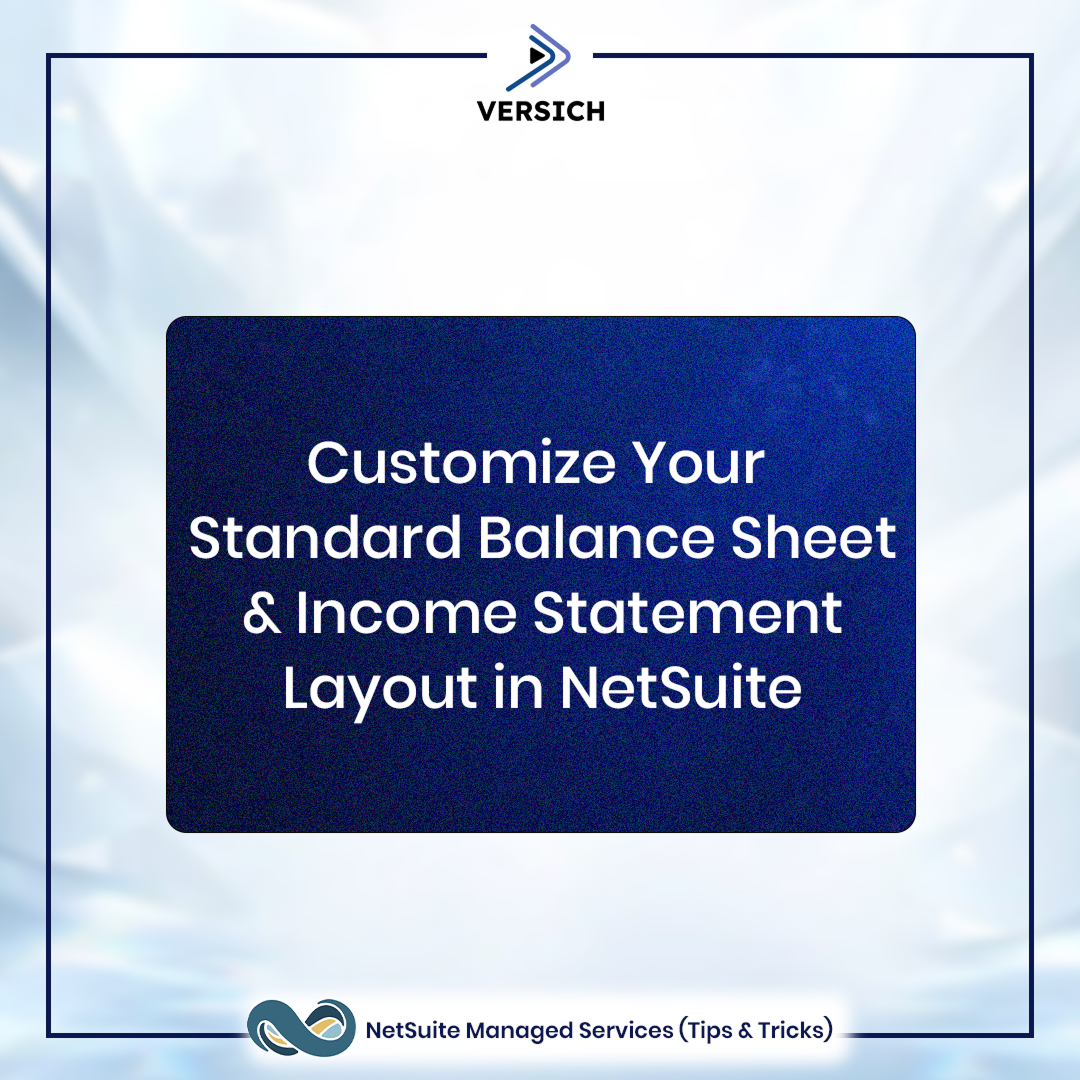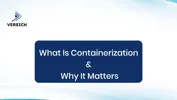NetSuite Managed Services Tip #6 — Customize Your Standard Balance Sheet & Income Statement Layout in NetSuite
Want to personalise the Standard Balance Sheet or Income Statement (P&L) report layouts in NetSuite — without creating or saving a whole new report?
Good news: you can do this using Row Layout Assignment.
This is especially useful if you want to:
- Adjust how Retained Earnings appears.
- Change negative numbers from minus signs to parentheses.
- Reorder or rename financial sections to better suit your organisation.
How to Customise Standard Financial Report Layouts
- Open and customise the Balance Sheet or Profit & Loss report.
- In the Financial Report Builder, a new layout is set in the Layout field.
- Customise the layout as needed — remember the layout name.
- Rename the custom report and click Save (this step saves your layout).
- Go to Reports > Financial > Financial Row Layouts.
- Enable Inline Edit and edit the Layout Name from step 3 (if needed).
- Navigate to Reports > Financial > Row Layout Assignment.
- Enable Inline Edit again.
Look for the standard Balance Sheet or Profit & Loss (you’ll know it’s standard if the Edit column says “Customize”).
- Replace the Row Layout from the default (e.g., Standard Balance Sheet Layout (XX)) with your custom layout name.
- Optionally delete the custom report from step 4 (or keep it for future edits).
Once you’ve completed the steps above, your standard Balance Sheet and Profit or Loss reports will automatically reflect the custom financial layout you created. This Also Works For:
- Cash Statement
- Cash Flow Statement
- CTA Balance Audit
- Multi-Book Balance Sheet
- Multi-Book Income Statement
- Post Closing Trial Balance (if Period End Journal Entries are enabled).
Before You Start:
- Always test in Sandbox first.
- Be cautious as changes may affect scheduled reports or internal workflows.
- Consult your NetSuite Admin or Consultant before applying in production.
Need NetSuite Managed services and support? Please send us a message!