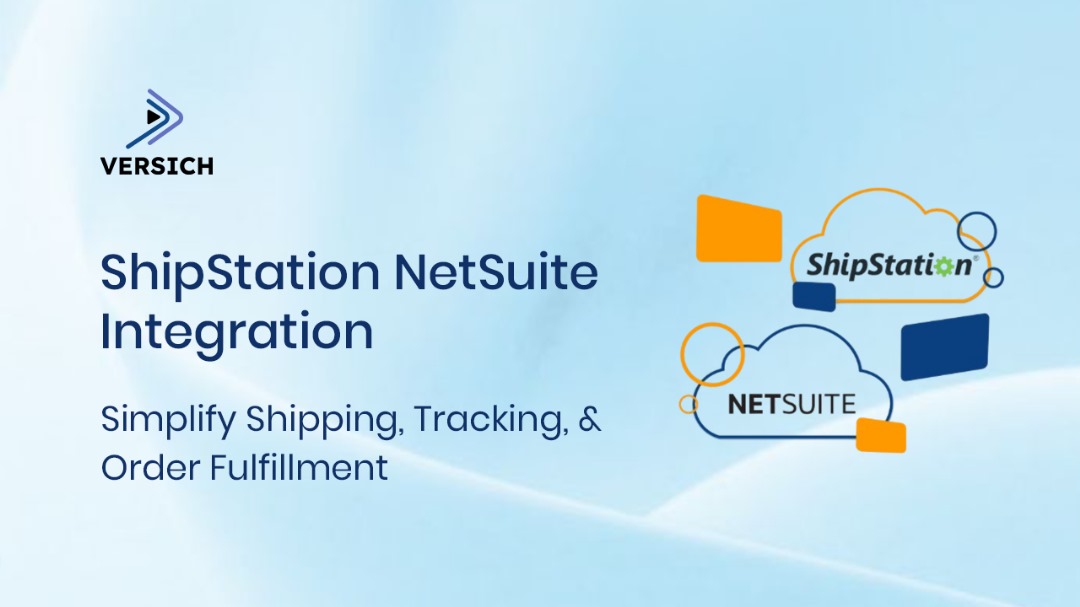In modern omnichannel commerce, ShipStation NetSuite Integration has become the missing link between order management and shipping efficiency. It connects NetSuite ERP the financial and operational core, with ShipStation’s shipping automation tools, enabling businesses to process orders, print labels, and sync fulfillment data in real time. By unifying both platforms, companies gain faster shipping workflows, accurate cost postings, and a complete audit trail from sale to delivery.
ShipStation NetSuite Integration connects NetSuite ERP with ShipStation to automate order export, label creation, fulfillment updates, and tracking sync for faster, error-free shipping operations.
What is ShipStation NetSuite Integration?
ShipStation NetSuite Integration is a two-way synchronization that automates how sales orders and shipping data move between the two systems. NetSuite sends eligible orders to ShipStation for labeling and shipment, while ShipStation sends back fulfillment details, including carrier, service, tracking number, and actual shipping cost, into NetSuite Item Fulfillments.
This bi-directional flow eliminates the need for manual data entry or reconciliation, ensuring every package shipped through ShipStation is accurately reflected in NetSuite’s order, fulfillment, and finance modules.
Example Workflow:
A retailer receives an order in NetSuite. Instead of manually re-entering details into ShipStation, the integration automatically sends the order data—items, addresses, weights, and carrier preferences. When the shipping label is printed, ShipStation instantly sends back tracking info and actual cost, updating NetSuite’s Item Fulfillment record within minutes.
ShipStation NetSuite integration is a two-way data sync where NetSuite exports sales orders to ShipStation for shipping, and ShipStation returns fulfillment details (carrier, tracking, costs) to NetSuite for a complete order-to-delivery record.
Why It Matters
Shipping is the last mile of customer experience—and it’s where many businesses lose efficiency. ShipStation NetSuite Integration helps enterprises bridge that operational gap by combining the best of both platforms:
NetSuite: The system of record for financials, inventory, and orders.
ShipStation: The execution engine for rate shopping, labeling, and carrier management.
Together, they centralize fulfillment data, reduce manual effort, and accelerate the order-to-cash cycle.
Key Benefits:
Centralized Visibility: Every shipment, cost, and tracking update lives inside NetSuite, offering unified reporting.
Operational Speed: Batch labeling and automated exports reduce pick-pack-ship time dramatically.
Reduced Errors: Eliminates data mismatches between warehouse, carrier, and ERP systems.
Financial Accuracy: Actual shipping costs sync directly into NetSuite, ensuring margin accuracy and reliable accounting.
Integrating ShipStation with NetSuite centralizes order and fulfillment data, cuts processing time, ensures accurate shipping costs, and strengthens customer experience consistency.
Supported Workflows in ShipStation NetSuite Integration
One of the greatest strengths of ShipStation NetSuite Integration is its flexibility which supports multiple fulfillment models depending on where your warehouse operations begin and end. Whether your team picks and packs inside NetSuite or relies entirely on ShipStation, there’s a workflow tailored to your process.
ShipStation NetSuite Integration supports three core workflows: Sales Order, Pick Flow, and Pack Flow, allowing businesses to control where picking and packing happen while maintaining full synchronization between NetSuite and ShipStation.
1. Sales Order Workflow (Simplest and Fastest)
This is the most straightforward path for organizations that prefer to handle all picking, packing, and shipping in ShipStation.
How it works:
Eligible Sales Orders in NetSuite are automatically exported to ShipStation.
ShipStation users manage picking, packaging, and shipping directly within the ShipStation interface.
Upon label creation, ShipStation sends back the fulfillment data—carrier, service, tracking link, and actual cost to NetSuite.
NetSuite marks the Sales Order as Pending Billing, Billed, or Closed, depending on your configuration.
Key requirement:
The Ship From Location name in ShipStation must exactly match the Location name in NetSuite for label creation.
Ideal for:
Teams that do not need to manage pick/pack steps inside NetSuite and want ShipStation to be the central hub for fulfillment.
Use the Sales Order workflow in ShipStation NetSuite Integration when ShipStation manages picking, packing, and shipping end-to-end, syncing fulfillment and tracking data directly back to NetSuite.
2. PickPackShip – Pick Flow
The Pick Flow model is designed for companies that handle the picking process inside NetSuite but want ShipStation to manage labeling and shipping.
How it works:
NetSuite creates Item Fulfillment Records (IFRs) when items are picked.
ShipStation imports only those IFRs that are in a Picked status.
ShipStation generates shipping labels and executes the shipment.
The connector sends carrier, tracking, and cost data back to NetSuite to complete the fulfillment cycle.
Advantages:
Keeps pick control in NetSuite (useful for multi-warehouse operations).
Enables separation of warehouse and shipping responsibilities.
Reduces risk of double fulfillment since only Picked IFRs are pulled.
Example:
An apparel brand’s warehouse staff “picks” orders in NetSuite based on barcode scanning. ShipStation then handles label generation and carrier routing automatically once those orders reach Picked status.
In Pick Flow, ShipStation pulls only “Picked” Item Fulfillments from NetSuite, ensuring that label creation and carrier updates happen only after internal warehouse confirmation.
3. PickPackShip – Pack Flow
This flow extends the Pick Flow model for companies that handle both picking and packing inside NetSuite before sending shipments to ShipStation.
How it works:
NetSuite users mark IFRs as Packed once all items are ready to ship.
ShipStation imports only those IFRs in Packed status.
Labels are created, shipments executed, and fulfillment details pushed back to NetSuite automatically.
Advantages:
Ideal for operations that finalize packing in ERP before shipping.
Provides tighter control of packaging weight, dimension, and item-level accuracy.
Prevents premature shipping label creation for incomplete orders.
Example:
A distributor verifies each order’s packing in NetSuite (including package dimensions and weights). Only once verified as Packed does ShipStation fetch the fulfillment for labeling and shipping.
In Pack Flow, ShipStation pulls only “Packed” NetSuite Item Fulfillments, letting teams validate packaging data before label generation for higher accuracy.
Choosing the Right Workflow
Workflow | Where Picking Happens | Where Packing Happens | Where Shipping Happens | Ideal For |
Sales Order | ShipStation | ShipStation | ShipStation | Small to mid-size teams using ShipStation for full fulfillment |
Pick Flow | NetSuite | ShipStation | ShipStation | Warehouses controlling pick in ERP, label in ShipStation |
Pack Flow | NetSuite | NetSuite | ShipStation | Teams needing ERP-validated packing before shipping |
Decision tip:
Document your chosen workflow with its NetSuite status equivalents and ShipStation import/export rules. This ensures all team members understand when each system should trigger fulfillment updates or notify customers.
Sales Order, Pick Flow, and Pack Flow are the three supported workflows in ShipStation NetSuite Integration, each defining where picking, packing, and shipping take place to align operational control with automation efficiency.
Core Data Flows in ShipStation NetSuite Integration
At the heart of ShipStation NetSuite Integration are four operational handshakes: order export, fulfillment import, cancellations, and optional item updates. Each flow has precise field mappings, status expectations, and safeguards to keep orders moving and finance accurate.
Core flows in ShipStation NetSuite Integration are: NetSuite → ShipStation order export, ShipStation → NetSuite fulfillment import (tracking, carrier, cost), two-way cancellations (where supported), and optional item/ID sync for better pick/pack.
1. Order export (NetSuite → ShipStation)
Purpose: Provide ShipStation with everything needed for rate shopping, label creation, and warehouse execution—without rekeying.
What must be sent (and why):
Lines & pricing: SKU, qty, unit price, taxes, and discounts → ensures label docs and customs data (where applicable) match the customer invoice.
Weights & UOM: Line or package-level weight with units → powers accurate carrier rate selection.
Requested vs. actual ship method: Store both; requested informs SLA selection, actual records the chosen method after rate shop.
Addresses & contact: Validated ship-to with phone/email for carrier notifications and address correction rules.
Channel/source & tags: (web, marketplace, wholesale) → routes to ShipStation automation rules for carrier/service selection and batching.
Location: NetSuite Location must exactly match the ShipStation Ship From Location name to enable label creation.
Eligibility & filters:
Scope with Class/Department/Location filters (comma-separated exact matches) so only the right warehouse/business unit feeds ShipStation.
Operational nuance:
Use idempotent external IDs on exports so retries never create duplicate orders.
For international shipments, pass HS codes and country of origin when available to avoid brokerage delays.
If you plan multi-package, include item-to-package hints (dims/weights) or allow ShipStation to compute based on saved presets.
Align NetSuite Location and ShipStation Ship From Location names 1:1—mismatches block label creation and halt the flow.
2. Fulfillment import (ShipStation → NetSuite)
Purpose: Close the loop in NetSuite with authoritative shipping facts for inventory, customer service, and accounting.
What ShipStation must return (mapped to NetSuite Item Fulfillment):
Carrier code & service code → normalized to NetSuite Shipping Items (key for NetSuite carrier integration consistency).
Tracking number & clickable tracking URL → lands on the Item Fulfillment (package or header) for CS and customer emails.
Actual shipping cost → post to the fulfillment or a mapped field for accurate margin analysis and NetSuite shipping reports.
Multi-package details → package-level weights/dimensions and tracking per package for full auditability.
Dates & quantities → shipped qty per line and ship date/time; supports partials and split shipments.
Edge cases handled well:
Partials: ShipStation can ship a subset; NetSuite lines reflect shipped quantity; backorders remain open for later waves.
No-tracking carriers: Allow “no-tracking” fulfillments; status and quantities still post, so invoicing and stock are correct.
Voids/relabels: Voiding in ShipStation should retract or update the fulfillment test in your edition/connector.
Don’t forget:
Enable Notify marketplace (ShipStation) so fulfillment events push back instantly—missing this checkbox stalls NetSuite updates.
ShipStation → NetSuite returns carrier/service, tracking URL, actual ship cost, and package details—updating Item Fulfillments for accurate inventory, CS, and finance.
3. Cancellations
Why it matters: Prevents orphaned shipments and keeps inventory/AR in step.
Typical patterns by workflow/edition:
NetSuite-driven cancel: Cancel/close in NetSuite → propagate to ShipStation so the order is removed from queues and no label is created.
ShipStation-driven cancel: If supported, cancel in ShipStation → send state back to NetSuite, reversing allocations and preventing invoicing.
Controls & safeguards:
Ensure cancellation triggers inventory reversal in NetSuite (and de-allocations in ShipStation).
For labels already created, require a void label event to post reversal and clear costs; log the event for audit.
Two-way cancellations keep queues clean and financials correct; validate label-void behavior so shipping cost/trackers don’t linger in NetSuite.
4. Optional item updates (SKUs/IDs)
Why to enable: Better picker UX and fewer scan errors in ShipStation.
What to sync (when the connector supports it):
SKU/Item IDs from NetSuite → ShipStation for consistent keys across channels.
Dimensional data (weight/size) → tighter rate selection and cheaper labels.
Hazmat flags or special handling → pre-route to compliant services.
This optional flow strengthens shipping for NetSuite accuracy and helps standardize NetSuite shipping solutions when you operate many carriers.
Import Fulfillment As… (during store setup):
Determines how ShipStation interprets NetSuite statuses (e.g., Sales Order vs. Pick vs. Pack flow).
Drives which NetSuite states are eligible to pull (e.g., IFR = Picked/Packed) and what status to post on completion (e.g., Shipped/Pending Billing).
Filters & scoping:
Class/Department/Location filters must exactly match NetSuite values—typos silently starve the queue.
Channel rules in ShipStation (by tag or requested ship method) route orders to the right automation presets and carriers.
Data integrity guardrails:
Normalize carrier/service codes to NetSuite Shipping Items (pillar of reliable NetSuite ShipStation integration).
Enforce UOM and weight units; set defaults if missing on items.
Use external IDs for replay safety and duplicate prevention.
Centralization callout:
Many ops teams treat ShipStation as “ship central NetSuite”—a centralized shipping brain feeding the ERP. That’s fine, as long as NetSuite remains the accounting source of truth and status authority.
The NetSuite ShipStation connector hinges on the Import Fulfillment As… choice, exact filters, carrier/service normalization, and external IDs to keep flows clean and auditable.
Connection Requirements & Setup Steps
To activate the ShipStation NetSuite Integration, both systems must authenticate through secure API credentials and be configured to interpret orders, fulfillments, and statuses consistently.
Credentials required
You’ll need the following NetSuite tokens (created under a dedicated integration role):
Account ID – the unique NetSuite instance identifier.
Consumer Key / Secret – from the integration record.
Token Key / Secret – generated under your integration role.
During store connection in ShipStation:
In your ShipStation account, choose Add Store → NetSuite.
Accept any subscription fee prompt for the built-in connector.
Enter the four tokens above.
Choose the option Import Fulfillment As… to define how ShipStation maps fulfillments back to NetSuite.
(Optional) Set Class, Department, and Location filters, comma-separated exact matches to NetSuite values.
Save and test the connection, then adjust store branding/notifications.
Connect ShipStation and NetSuite by adding a NetSuite store in ShipStation, entering Account ID + API tokens, selecting Import Fulfillment As…, and verifying Class / Department / Location filters.
“Import Fulfillment As…” — the pivotal mapping control
This choice determines how ShipStation interprets NetSuite order states and which NetSuite statuses it expects during import and export.
Workflow | Import Fulfillment As a Setting | ShipStation Pull Criteria | NetSuite Post Completion |
Sales Order | Sales Order | Awaiting Shipment → Pending Fulfillment | Pending Billing / Closed |
Pick Flow | Item Fulfillment (Picked) | IFR status = Picked | Shipped |
Pack Flow | Item Fulfillment (Packed) | IFR status = Packed | Shipped |
Tip: Document this mapping early; mismatches here are the #1 cause of import or label failures.
The Import Fulfillment As… setting aligns ShipStation’s import criteria with NetSuite’s fulfillment statuses—critical for accurate synchronization.
Data Model and Field Mapping
The data model defines which objects move between systems and how fields correspond. Proper mapping guarantees order integrity, accurate billing, and full audit trails.
Orders
Mapped fields:
Customer name / ID
Ship-to address and contact
Line items (SKUs + quantities + UOM)
Pricing elements (unit price, tax, discounts)
Requested ship method ↔ Carrier service
Location ( must match Ship From Location name )
Validation controls:
Enforce address validation (postal + country code).
Normalize tax / discount IDs.
Add channel/source tags (web, marketplace, B2B) for routing automation.
Items / SKUs
For accurate rate shopping and pick accuracy, maintain consistent identifiers across both systems.
Required attributes:
SKU = NetSuite Item Name / Number
Weight and dimensions ( unit of measure consistent )
Optional: UPC, vendor code, hazmat flag, lot/serial type
If your connector supports item sync, enable it so ShipStation automatically updates its Item IDs from NetSuite. This minimizes scan errors and supports future netsuite shipping solutions such as automated cartonization.
Fulfillments
Each ShipStation shipment must map precisely to a NetSuite Item Fulfillment record.
Inbound data mapped:
Carrier code ↔ NetSuite Shipping Item
Service code ↔ Ship Method
Tracking number + URL
Package details (weight, dims, cost)
Actual shipping cost (post to Shipping Cost field or custom account)
Ship date + fulfilled quantity per line
Partial / multi-package support:
NetSuite can record multiple packages per order. The connector appends each package record with its weight + tracking, enabling customer service teams to view every parcel directly from the fulfillment record.
Fulfillment mapping in ShipStation NetSuite Integration links carrier, tracking, and actual cost to NetSuite Item Fulfillment records—supporting multi-package visibility and accounting accuracy.
Accounting Impacts
Actual shipping costs from ShipStation update NetSuite for precise margin analysis.
Discount + tax mapping ensures invoice parity with e-commerce channels.
GL consistency: validate that shipping income and expense accounts reconcile during posting.
Filters and Scoping Rules
Use filters to control which transactions flow:
Class / Department / Location: Exact, comma-separated matches to NetSuite values.
Channel tags: Route orders by origin (web, wholesale, marketplace) into ShipStation automation rules for carrier assignment.
Threshold tests: filter by order value or ship method to control premium service eligibility.
Proper filters keep data volume manageable and ensure only qualified NetSuite orders enter ShipStation for label creation.
Monitoring, Error Handling, and SLAs
Once your ShipStation NetSuite Integration is live, success depends on continuous monitoring and precise recovery patterns.
Observability: What to Watch
Import queues – confirm NetSuite → ShipStation order exports run on schedule; monitor for stuck or skipped orders.
Fulfillment feeds – ShipStation → NetSuite updates must post within SLA (usually ≤ 5 min after label creation).
Status transitions – verify Pending Fulfillment → Shipped or Pending Billing status progression aligns with your workflow (Sales Order / Pick / Pack).
Cost parity – match actual shipping cost in ShipStation vs. posted cost in NetSuite GL.
Token validity – re-authenticate every 6–12 months or when credentials rotate.
Common Breakpoints and Fixes
Issue | Root Cause | Fix |
Label creation fails | Ship From Location ≠ NetSuite Location | Align location names exactly. |
NetSuite is not updated after shipping | “Notify Marketplace” is unchecked in ShipStation | Enable this toggle. |
Fulfillment import duplicates | Missing external IDs | Add idempotent keys. |
Invalid carrier/service | Mapping mismatch | Normalize carrier/service lists in the connector. |
Credential errors | Token expired / role removed | Re-issue token + retest connection. |
SLA Benchmarks
Metric | Target | Why It Matters |
Order import latency | ≤ 3 min | Keeps warehouse queues current. |
Label-to-NetSuite post | ≤ 5 min | Enables same-day invoicing. |
Tracking update delay | ≤ 10 min | Reduces WISMO calls. |
Error rate per 1,000 orders | < 2 | Ensures scalable stability. |
Effective monitoring in ShipStation NetSuite Integration focuses on latency, token health, carrier mapping, and “Notify Marketplace” checks to maintain accuracy and SLAs.
Testing Plan (Pre Go-Live)
Functional Scenarios
Sales Order flow: import multi-channel orders (discounts, taxes, multiple locations), create labels, verify fulfillment feedback.
Pick / Pack flows: ensure ShipStation only pulls IFRs in Picked or Packed status; validate state transitions.
Partial shipments: confirm back-orders remain open; re-ship later waves successfully.
Multi-package orders: verify each package returns unique weight + tracking.
Cancellations: test both NetSuite → ShipStation and reverse.
Data Integrity
Carrier ↔ Service ↔ Shipping Item mapping accuracy.
Proper tax/discount alignment.
Tracking URL is clickable and correct per package.
Actual shipping cost posting to correct the expense account.
Performance / Load Testing
Simulate 10× peak order volume; ensure API limits not breached.
Validate retry & backoff logic (no duplicates).
Confirm alerting latency < 5 min for critical failures.
Validate all flows, orders, partials, cancellations, and multi-package returns in a sandbox before production cutover to guarantee stable NetSuite–ShipStation performance.
KPIs and Value Realization
Operational KPIs
KPI | Ideal Target | Outcome |
Order import latency | ≤ 3 min | Faster warehouse throughput |
Pick-pack-ship cycle | ↓ 30 % | Improved SLA compliance |
On-time ship rate | > 98 % | Stronger CX |
Partial fulfillment turnaround | ≤ 24 hrs | Inventory agility |
Customer Experience KPIs
KPI | Target | Impact |
Tracking availability | ≤ 10 min post-ship | Transparency |
WISMO contact reduction | – 40 % | Lower support cost |
Label accuracy | > 99.8 % | Fewer mis-ships |
Finance / Data Quality KPIs
KPI | Target | Value |
Shipping cost variance | < 5 % | True margin accuracy |
Invoice timing | Same day of shipping | Faster cash cycle |
Duplicate shipment rate | < 0.2 % | Audit integrity |
With optimized mapping and monitoring, ShipStation NetSuite Integration can reduce pick-pack time 30 %, lift on-time ship rate > 98 %, and enable same-day invoicing.
Conclusion
Modern fulfillment runs on precision and speed. ShipStation NetSuite Integration fuses ShipStation’s carrier automation with NetSuite’s financial and inventory backbone, giving enterprises unified visibility from order to delivery.
With the right workflow (Sales Order / Pick / Pack), mapped carriers, and proactive monitoring, businesses achieve faster cycles, real-time tracking, and cleaner accounting, all without manual intervention.
Download: ShipStation ↔ NetSuite Status & Mapping Checklist (Sales Order vs. Pick vs. Pack) — understand every status and mapping combination before deployment.
Demo: See end-to-end: order import, label, multi-package, and fulfillment sync in 15 minutes — live NetSuite ↔ ShipStation walkthrough.
Guide: Peak-season readiness: filters, batch sizing, and partial/multi-package playbooks for stable high-volume performance.